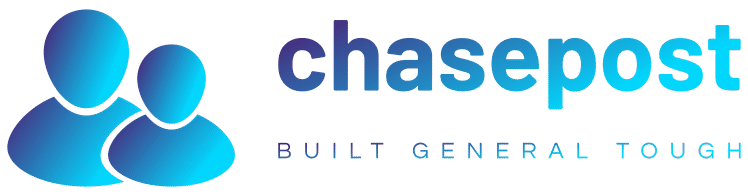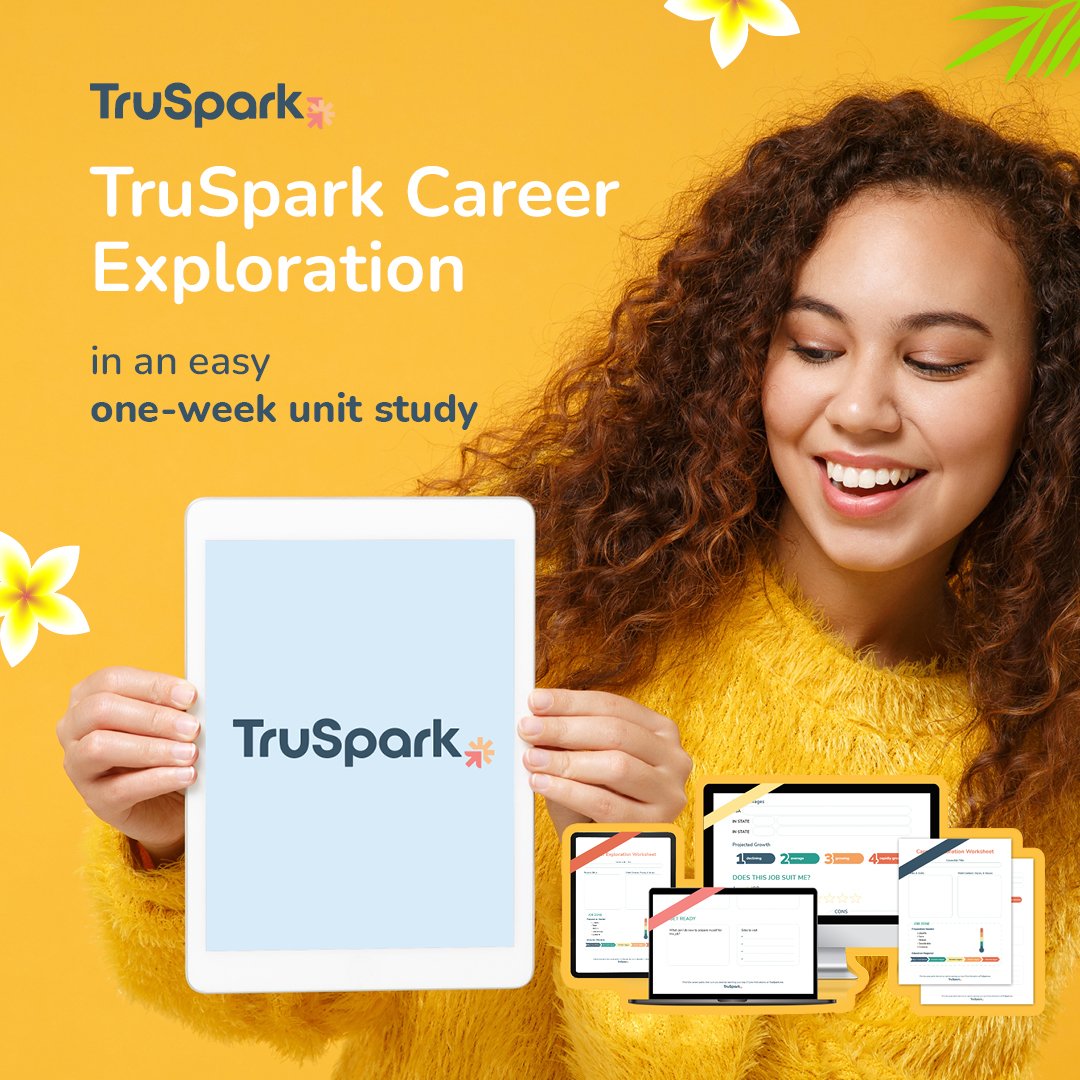Windows Store Not Working? Here’s How to Fix it
The Windows Store, Microsoft Store, whatever you want to call it, isn’t the most popular store out there, riddled as it is with bugs, crashes, and a tendency to just outright not work.
It does have some good stuff in it though, and the UI and overall experience has improved a whole bunch since Windows 11 came out.
Note that the process is sometimes different between Windows 10 and 11, and -where relevant – we’re going to include the instructions for both platforms while the user base is split between the two.
The Basics

Before getting to the proper fixes, there’s a small checklist of things you should confirm before you carry on:
- Windows is up to date
- UAC (User Account Control) is enabled
- Your Video Card/GPU drivers are up to date
If these are all in place but your Windows Store still isn’t working, proceed onto the following fixes.
Change Your DNS Address
One of the more common error messages that may crop up when your Windows Store isn’t working is the “0x80131500” error. This can happen if your PC is connecting to the internet through certain DNS servers, which are automatically assigned by your ISP and/or home networking setup.
Change DNS on Windows 11
To change your DNS address on Windows 11, go to “Settings -> Network & internet”, then click Properties at the top of the window.

Next, click “Edit” next to “DNS server assignment.”

Click the dropdown menu -> Manual, then switch the “IPv4” slider to the On position.
In the “Preferred DNS” box, enter the address 1.1.1.1, which is Cloudfare’s universal DNS resolver. Click OK, and hopefully the Windows Store will be back up and running.

You can also try using Google’s public DNS server which has the following IP addresses:
Change DNS on Windows 10
To change your DNS server address on Windows 10, go to “Settings (click Start then the cog icon) -> Network & Internet -> Change adapter options”.

Next, right-click your network connection, click Properties, then in the new window scroll down to “Internet Protocol Version 4 (TCP/IPv4)”, right-click it and click Properties.

From here, the instructions are much the same as for Windows 11. In the ‘Preferred DNS’ box, enter the address 1.1.1.1 or 8.8.8.8 or 8.8.4.4, and you’re away.
Change the Computer’s Time
One of the more effective yet somewhat strange methods of solving Windows Store crashes is making sure your computer’s clock is accurate. When Windows Store boots up, it tries to get a sync between the store’s time and your own. If the two times are different, the store will sometimes refuse to load. It’s very frustrating but also very easy to fix.
- To make sure your click is up to date, right-click the taskbar and click “Adjust date/time.”

- First, go to “Set time automatically,” and turn it off by clicking the switch underneath it.
- Once it has finished processing your request, switch it back on again. This will update the time so that it’s at its most accurate. Make sure your time zone is set correctly, too!

Once done, try to open the Windows Store again and see if the crashes persist.
Set Yourself as Owner of the WindowsApps Folder
Sometimes the problem lies in the fact that you don’t “own” the WindowsApp file on your computer. It may seem a little odd, but sometimes files are modified to not allow you access to them, despite being on your machine and associated with your account. Telling the computer to give you total control over the WindowsApp folder will sometimes allow the Store to do its job properly.
To do this, you’re going to need to perform a lot of security-based actions on the WindowsApps folder. Thankfully, we’ve already published a guide in the past that details step-by-step how to access your WindowsApps folder, so check it out.
Clear the Windows Store Cache
The simplest fix is to reset the Windows Store cache, which may have become cluttered and buggy over time. To do this, hit Ctrl + R, then in the Run box type wsresetand hit Enter. A command prompt window should show up, which indicates that Windows is resetting the Store cache. When the window closes, the job is done, so you can try opening the Store again to see if it works properly.

Reinstall the Windows Store
It may seem radical, but sometimes the best way to fix the problems with the Windows Store is to reinstall. Unfortunately, it’s not quite as simple as just going to your “Apps and Features” list. (You didn’t think Microsoft would make it that easy, did you?)
You’ll need to uninstall the Windows Store through the Powershell.
- Press the Win key, type
powershell, right-click it in the search results, then “Run as administrator.” - In Powershell, type
get-appxpackage -allusers - Find the entry for “Microsoft.WindowsStore,” and copy the information in the “PackageFullName” line to the clipboard.

- On a new line in the Powershell, type
remove-appxpackagefollowed by a space, then paste over the PackageName you copied over to the clipboard. For me this looked like:
remove-appxpackage Microsoft.WindowsStore_11712.1001.16.0_x64__8wekyb3d8bbwe
but for you it may vary slightly depending on your Windows Store version number.
- Hit Enter and the Windows Store will be gone. Reboot your PC.
- To reinstall the Windows Store, you’ll need to go back to Powershell as an admin and type the following:
Add-AppxPackage -register "C:\Program Files\WindowsApps\Microsoft.WindowsStore_11804.1001.8.0_x64__8wekyb3d8bbwe\AppxManifest.xml" -DisableDevelopmentMode
Disable Proxy Servers/VPNs
If you have a proxy server (or VPN for that matter) enabled, then it could be sending your Windows Store out of whack because your PC’s IP address doesn’t correspond with the details on your Windows account. So first, if you have a VPN enabled, switch it off. VPNs usually come with client applications that have a simple on/off switch.
Proxy connections, on the other hand, are a bit more sneaky, and you might not even know if you have one switched on.
To check this and switch off your proxy connection, click the Start button, then the “Settings” icon. In the Settings window, click “Network & Internet Proxy” in the pane on the left, and then make sure the “Use a proxy server” slider is switched off.

Reset Windows Store
As of the Anniversary Update, you have the option to reset Windows apps, which will clear their cache and data, essentially making them like new. It’s a little more drastic than the “WS Reset” option, as this will clear all your preferences, login details, settings and so on. (Don’t worry, you’ll still keep the app you installed from the Windows Store.)

To do this, right-click the “Start button -> Apps and Features,” then scroll down to “Store’ in your list of Apps & Features. Click it, then click “Advanced options,” and in the new window click Reset. You’ll receive a warning that you’ll lose data on this app. Click “Reset” again, and you’re done.

Re-register the Windows Store App
Another form of resetting the Windows Store app is to get it to re-register on your PC. Click Start, type cmd, then right-click the Command Prompt when it appears in the results and click “Run as administrator.”
In Command Prompt, type the following command to re-register the Windows Store on your PC:
PowerShell -ExecutionPolicy Unrestricted -Command "& $manifest = (Get-AppxPackage Microsoft.WindowsStore).InstallLocation + '\AppxManifest.xml' ; Add-AppxPackage -DisableDevelopmentMode -Register $manifest"
Once you’ve done this, the Windows Store should re-register and hopefully be back in good working order.
For games, use the Xbox App instead
Microsoft made a welcome move in the gaming scene by introducing a new game-oriented store and subscription service to PC. The new Xbox app lets you buy and run the same games you’d previously have run through the Windows store, but with the added perks of friend lists and other gamer-focused features.

The Xbox app feels much better to use for gaming, and the optional Xbox Game Pass is easily one of the best-value deals in PC gaming, giving you access to a huge rotating library of PC games for a low monthly price.
We get the feeling the Microsoft is hoping to move gamers who buy games from their store over to Xbox, so if you’re having problems with the Microsoft Store and mainly play games through it, you may as well make the jump rather than stay on what increasingly looks like a sinking ship.
Frequently Asked Questions
1. Why is the Microsoft Store so bad?
The Microsoft Store was fundamentally flawed since release – poor customer and developer support, terrible content delivery, and slow speeds.
Much of this is to do with the store’s stringent need for UWP apps, rather than Win32-built ones. UWP apps require whole new expertise from developers, and most companies just aren’t willing to do it properly given how unpopular the Microsoft Store is.
2. Do I need to use the Microsoft Store?
For the most part: not really. The upside of Microsoft Store is that it’s a secure ecosystem for downloading apps, and you’re much less likely to download malware and bloatware than you are from your browser.
But you really don’t have to use Microsoft Store for most things. Most Microsoft Store UWP apps will also be available to download from the web, while any games you get from the Microsoft Store can be played through the Xbox app instead. There are a few apps you’ll only find on there, like the Xbox Accessories app, but they are few and far between.
3. Can I delete the Microsoft Store?
Yes, follow the instructions in the “Reinstall the Windows Store” heading earlier in this guide up to and including point 5 to completely uninstall Microsoft Store from your system.
4. Is Microsoft Store better in Windows 11?
Yes! While it’s still early days for Windows 11, it has a new Microsoft Store – new app, better dev support, and much-improved speeds. It will no longer be UWP-only, with support for more popular packaging formats like Win32 and .Net, and comes with plenty of quality-of-life features. Clearly, Microsoft knew things weren’t good and has sought to improve them.
Is this article useful?
Subscribe to our newsletter!
Our latest tutorials delivered straight to your inbox