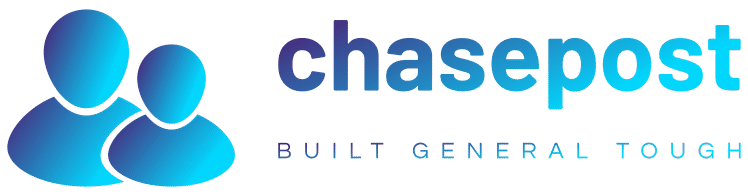How to Sync Fitbit With Apple Health and Access All Your Metrics in One Place
[ad_1]
Apple Watch is one of the most accurate and reliable health and fitness tracking smartwatches. However, when stacked against other smartwatches in the market, the Apple Watch comes across as a little pricier. Plus, since it’s a smartwatch, its form factor isn’t something many, who just want a fitness tracking device, appreciate.

IMAGE: Andres Urena (Unsplash)
For such people, fitness trackers (or fitness bands) like the ones from Fitbit are a better choice. They cost less and pack most of the essential fitness and health tracking features in a slim and compact form factor.
But again, with this approach, you’re faced with a problem: Apple doesn’t offer a native integration between Fitbit and Apple Health, so you can’t sync your Fitbit data (steps, workouts, weight, etc.) with the Apple Health app on your iPhone.
Fortunately, though, there’s a way to do this. We’ll go over the instructions to connect Fitbit to Apple Health on the iPhone in this guide to help you sync your Fitbit data to the Apple Health app.
Using the PowerSync App to Sync Fitbit With Apple Health
On the App Store, you’ll find various third-party apps that make it possible to sync Fitbit with Apple Health. In this guide, we’ll demonstrate syncing using the Power Sync app for Fitbit app, which is free to use and allows you to sync the following data:
- Steps
- Heart Rate
- Weight
- Calories Burned
- Sleep Analysis
- Flights Climbed
- Walking and Running Distance
Here’s how to use Power Sync to sync Fitbit data to the Apple Health app:
- Download Power Sync for Fitbit on your iPhone.
- Open Power Sync.
- Click on the Sync Now button, and you’ll be taken to a login page.

- Enter your Fitbit account details here and hit Login.

- When prompted for reading and writing permissions, hit Continue to proceed.
- On the following screen, toggle on the options next to the metrics you want to sync to Apple Health.

- Hit Allow to save your preferences and start syncing the data from your Fitbit account to the Apple Health app.
Once your data gets synced, you’ll see the success message. Now, open the Health app on your iPhone, and these synced data fitness and health metrics should start reflecting inside it.
In the future, when you wish to sync your data again, open Power Sync and hit the Sync Now button. Alternatively, you can also use auto-sync, which is a paid feature that automatically syncs data from your Fitbit device with the iOS Health app multiple times in a day in the background without your intervention. Plus, it also gets rid of ads inside the app.
Prevent Data Duplication in Apple Health
One of the problems with connecting Fitbit to Apple Health using third-party apps is data duplication. Basically, when you sync your Fitbit data to Health using Power Sync or any other app, the Health app shows data from multiple sources.
As a result, you end up seeing steps from your iPhone’s counter in addition to your Fitbit, for instance. However, there’s a way to prevent this data duplication and only see your Fitbit recorded data in the Health app. It involves setting Power Sync as the primary source of data in Health, and here’s how you do it:
- Open the Health app on your iPhone.
- Click on the Browse tab.
- Tap on Steps and toggle on the button for Power Sync under APPS ALLOWED TO READ DATA.

- Scroll to the bottom, and click on Data Sources & Access.

- Click on the Edit button at the top, long-press on the dragger in the DATA SOURCES section, and move it to the top of the list.

Repeat the same steps for all other metrics in the Health app. Once done, your Fitbit will be used as the primary source of data for all those metrics, and, moving forward, you’ll no longer see duplicate data inside Apple Health.
Other Third-Party Apps To Sync Fitbit With Apple Health
Besides Power Sync for Fitbit, there are a few other third-party apps on the App Store that you can also use to sync Fitbit data to Apple Health. Here’s a list of all such apps, free and paid:
All Your Health and Fitness Data in One Place
The Health app makes it really easy to keep track of all your various health and fitness metrics on the iPhone. As such, if you use a Fitbit device, thanks to the apps listed in this guide, you can easily sync your data from it to Apple Health with a few simple clicks and have all your important metrics in one place when you need them. That way, when you need access to health data, you don’t have to jump back and forth between different apps to find out different metrics you’ve got recorded on them.
If you’re willing to spend a bit on an app, then the Power Sync for Fitbit (premium plan) or Sync Solver are two of the best apps to sync Fitbit with Apple Health. Sync Solver is a totally paid app, which supports auto-syncing and syncs all kinds of health and fitness metrics, On the other hand, Power Sync for Fitbit is free but doesn’t offer auto-sync, so you need to upgrade to its premium plan to get access to this feature.
[ad_2]
Source link